Change owner and signer address
This guide will walk you through the process of changing the owner and signer address for your validator node.
Change the owner address¶
-
Access StakingNFT smart contract.
-
Click on the Connect to Web3 button and login using the owner address of your validator node.
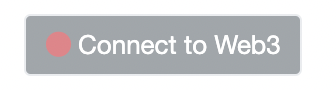
-
You will see a list of functions appear. Click on
safeTransferFromfunction. This will be 5th function in the list. There will be 3 data fields that you will need to add information.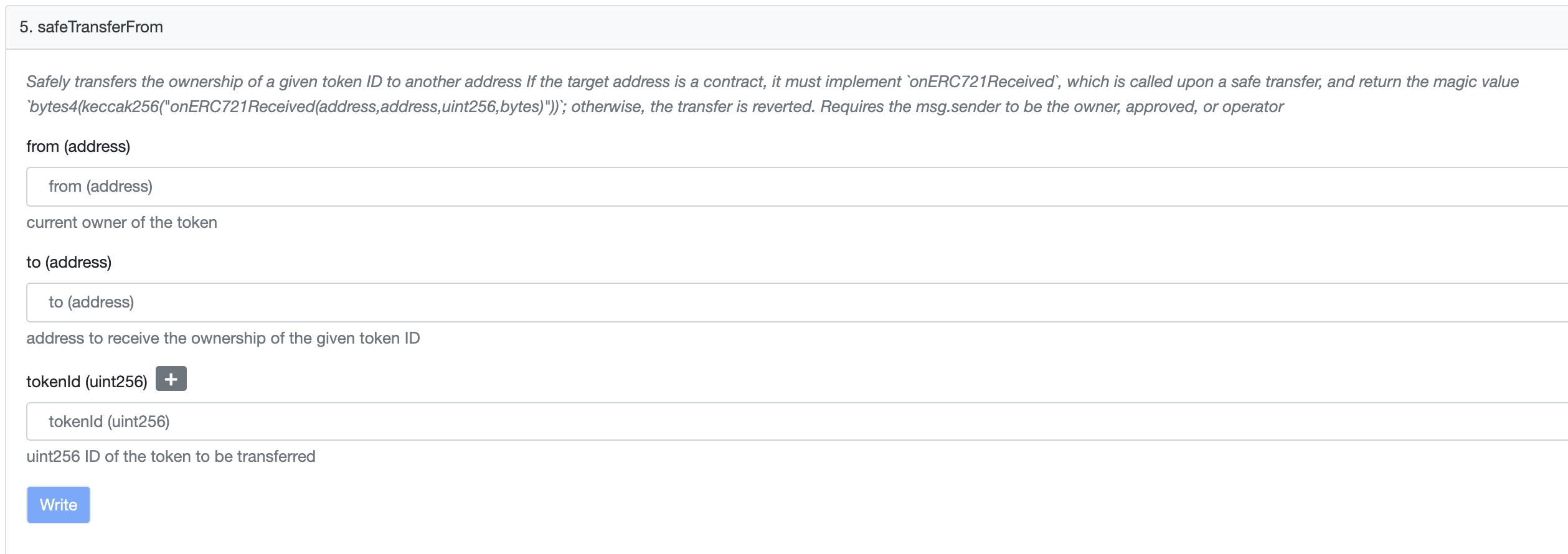
-
Here:
- from (address) is your current owner address
- to (address) is your new owner Address
- tokenId is your validator ID
-
Fill in the relevant information and select Write. You will be prompted to sign a transaction. Ensure that you have sufficient ETH to make the transaction.
-
Upon signing the transaction your validator NFT will be transferred to the new owner address.
-
Log in to the staking dashboard with the new owner address to verify the changes.
Change the signer address¶
This guide refers to your current validator node as Node 1 and your new validator node as Node 2.
-
Log in to the staking dashboard with the Node 1 address.
-
On your profile, select Edit Profile.
-
In the Signer’s address field, enter the Node 2 address.
-
In the Signer’s public key field, enter the Node 2 public key.
To get the public key, run the following command on the validator node:
heimdalld show-account
Selecting Save will save your new details for your node. This essentially means that Node 1 will be your address that controls the stake, where the rewards will be sent to, etc. And Node 2 will now be performing activities like signing blocks, signing checkpoints, etc.